How to Save Thunderbird Emails to Hard Drive Effortlessly?
10
0
·
2025/08/27
·
4 mins read
☕
WriterShelf™ is a unique multiple pen name blogging and forum platform. Protect relationships and your privacy. Take your writing in new directions. ** Join WriterShelf**
WriterShelf™ is an open writing platform. The views, information and opinions in this article are those of the author.
Article info
Categories:
⟩
⟩
Tags:
Total: 789 words
Like
or Dislike
More from this author
More to explore




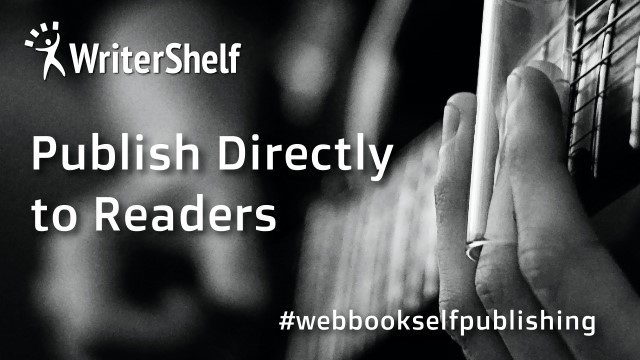
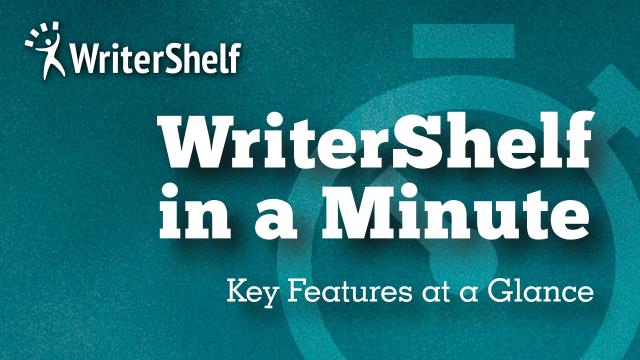

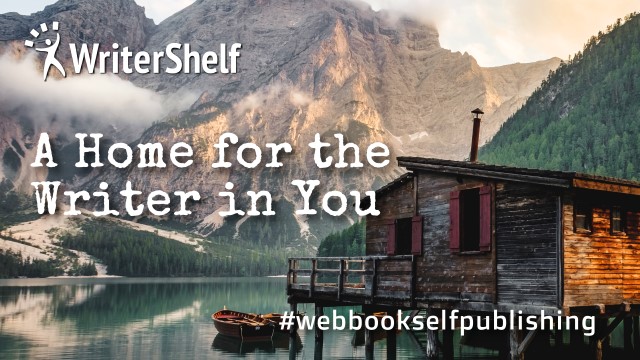
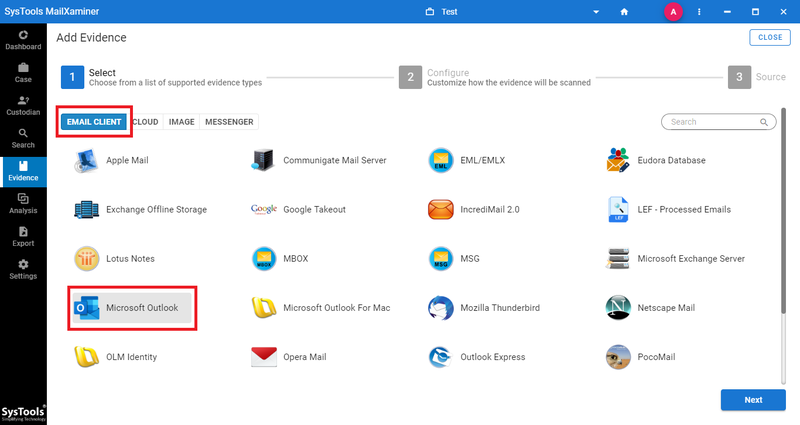
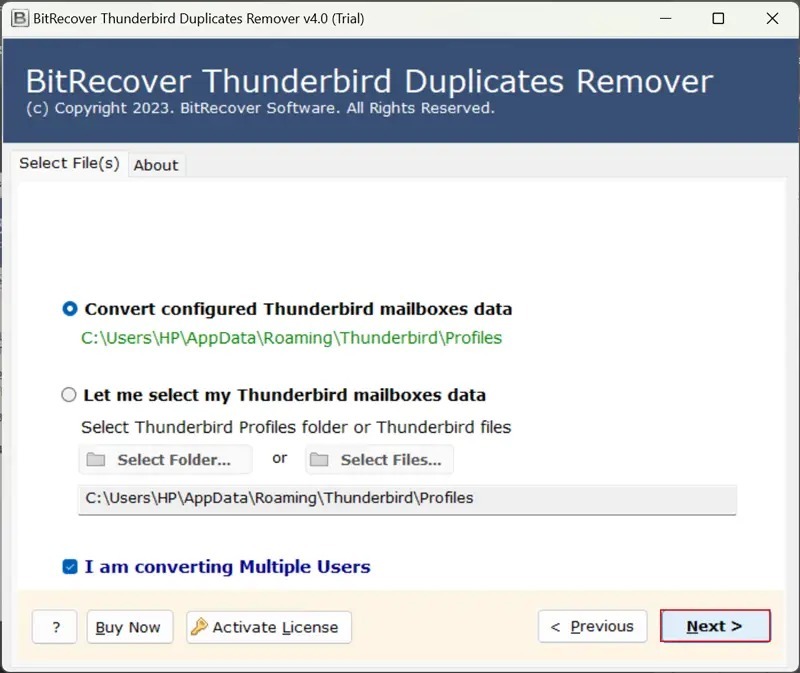
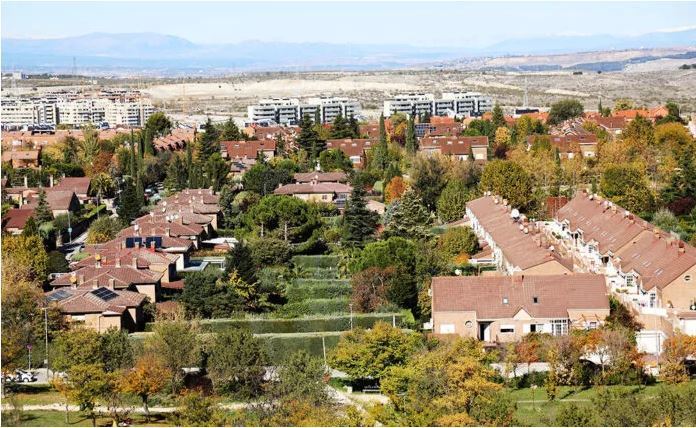

Thunderbird is a popular email client that is used for managing the user’s email account. It allows you to add many accounts, maintain emails in folders, and also add features using extensions. But there are chances that you might lose your data. In case your device crashes, it can lead to data loss. However, it is recommended to create backup Thunderbird emails, and the best method to do this is to save Thunderbird emails to hard drive. When you export Thunderbird emails to hard drive, you are basically generating a copy of email data outside of Thunderbird. This copy can be restored in case something happens to Thunderbird or moved to another computer when you shift to another computer. It can also be stored or saved for offline access and for maintaining long-term records. In this article, you will learn about how to backup Thunderbird emails to external hard drive.
Reasons to Save Thunderbird Emails to Hard Drive
Users should save Thunderbird emails to hard drive for backup and safety in case their device crashes or Thunderbird stops working.
If you are shifting to a new computer, then you have to backup Thunderbird emails to the external hard drive first before transferring them to a new computer to avoid the data loss.
Thunderbird save emails to hard drive helps you to access the emails even if you don't have access to the internet.
You can free up space or storage in Thunderbird if you save Thunderbird emails to hard drive.
Some enterprises or businesses need to preserve their records, so the best method to do this for keeping the records is to backup Thunderbird emails to external hard drive.
If you know how to backup Thunderbird emails to external hard drive, then you have complete control over the data.
How to Save Thunderbird Emails to Hard Drive Using a Conventional Way?
Method 1: Save Thunderbird Emails to External Hard Drive With Save As.
Run Mozilla Thunderbird.
Select your desired folder where you want to save.
Select the emails that you want to save or backup and then right-click.
After doing this, select the Save As option.
Lastly, choose the desired folder and click on the Select Folder.
Method 2: Use the Copy/Paste Profile Way
Run Thunderbird on your device and click on the three horizontal lines at the top right corner, and view the Menu option.
Move to help in the Menu and select trouble shooting information.
Move to Profile Folder and select Open Folder.
It will launch the profile directory.
Copy the necessary folder and paste the data into the relevant folder on the hard drive.
Drawbacks of Manual Ways
The manual method cannot be done without any assistance, as it can lead to loss of data and is also a very time consuming process. It doesn't assure you to safely backup or save Thunderbird emails to hard drive securely. Manual methods can create difficulty for beginners and provides limited file saving options to users to save Thunderbird emails to hard drive. There is no feature for automatic backup of data.
How to Save Thunderbird Emails to Hard Drive Professionally?
The manual way to backup Thunderbird emails to external hard drive may be a little confusing, and there is no guarantee that you can save Thunderbird emails to hard drive safely. However, experts recommend using BitRecover Thunderbird Backup Tool to export Thunderbird emails to hard drive quickly and safely without facing any issues. Here are the following steps to save Thunderbird emails to hard drive professionally:
Load the tool on your Windows or Mac device.
Now, select emails or contacts and calendars whichever you require.
Then, choose the folder that you want to save to hard drive.
Now, select a saving option and select any hard drive destination path.
Then, select the backup button to save Thunderbird emails to hard drive.
Benefits of Pro Tool
It helps to save Thunderbird emails to hard drive securely and safely.
It is a beginner-friendly tool and can be used by anyone, whether from a technical background or not.
It can export or backup specific folders from Thunderbird.
The tool provides more than 30 saving options to backup Thunderbird emails to external hard drive.
The tool provides multiple file naming options and also maintains or preserves the folder hierarchy.
It works with all Windows and macOS versions.
Conclusion
In this article you have learnt how to backup Thunderbird emails to external hard drive using manual methods and pro methods. The manual method can be a bit confusing and doesn’t assure you secure backup Thunderbird emails to external hard drive whereas the pro tool provides 100% secure results and also provides a free version to people to check the productivity of the tool.