How to Search for Multiple Words In Outlook Email Easily?
6
0
·
2025/08/19
·
6 mins read
☕
WriterShelf™ is a unique multiple pen name blogging and forum platform. Protect relationships and your privacy. Take your writing in new directions. ** Join WriterShelf**
WriterShelf™ is an open writing platform. The views, information and opinions in this article are those of the author.
Article info
Categories:
⟩
⟩
Tags:
Total: 1483 words
Like
or Dislike
More from this author
More to explore




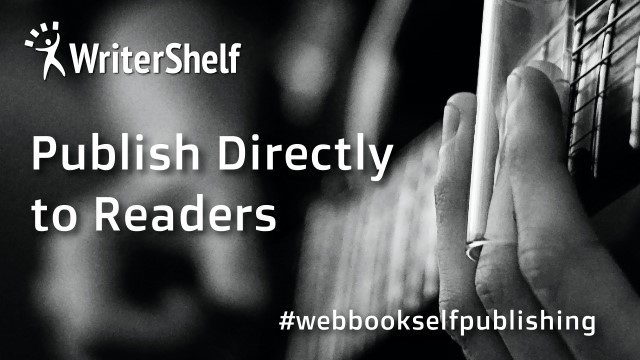
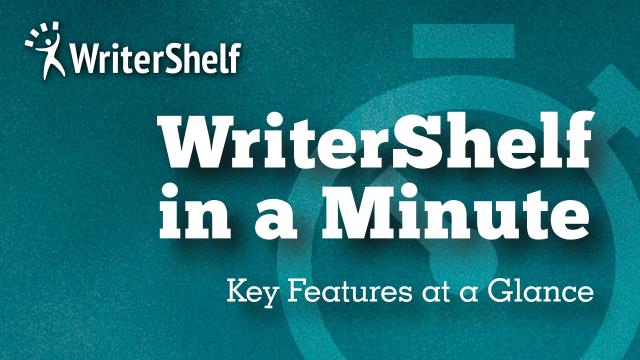

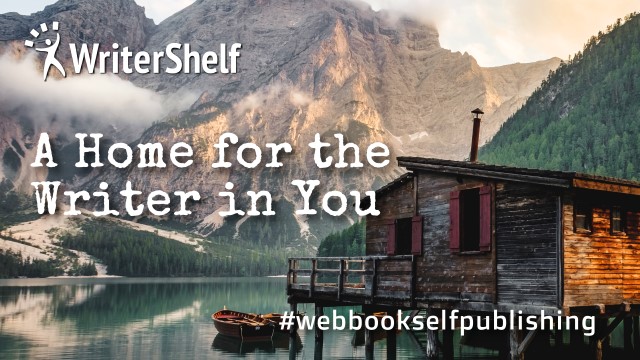
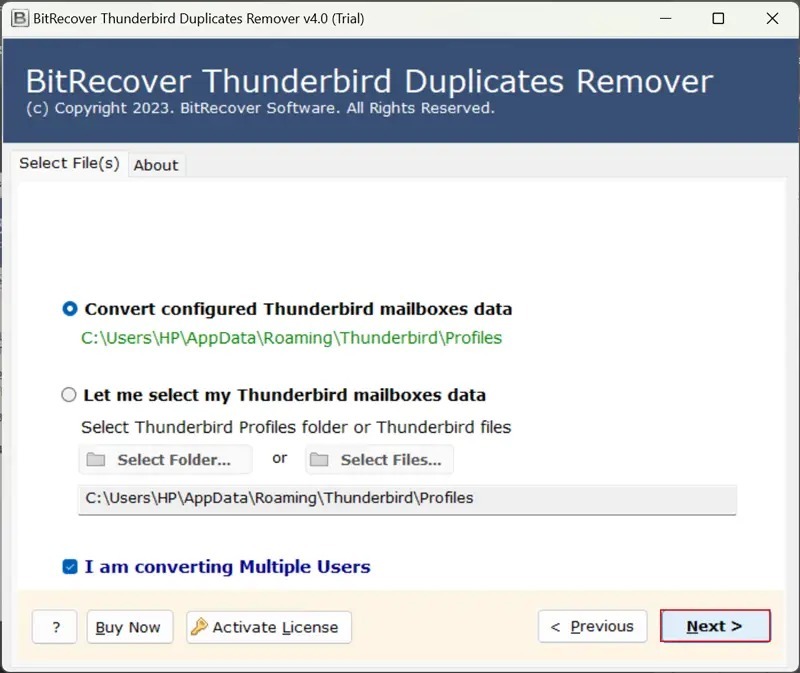

These days, we do a lot of things at one go, and usually take the use of technology to perform everything. In the case of email, especially in Outlook, we need to find what we require easily and very quickly. If you are not sure how to search for the correct keywords in Outlook, do not worry. You can simply use multiple keywords to search for, making it quicker and simpler. Microsoft is the most widely and commonly used email client, which is popular worldwide and is often used by investigators who need specific information. In this article, we will show you easy and simple ways to search for exact phrases in Outlook, so you can find what you want according to your requirements.
How to Search for Keywords in Outlook Manually?
To understand how to search for multiple words in Outlook email, open Outlook and move directly to the instant search box in Outlook.
Use Query Commands for better searches, as Query commands help you to find the emails more accurately and perfectly.
Now type your keyword in the Subject field. For eg: If your keyword is “test”.
Now, if you view the search results, you will be able to see all the emails that include the test word.
Then, double-check your search items i.e., if you are not able to find the emails you are looking for, then it means that there are chances that there may be a typo or the phrase may not be in the email at all.
Check if that email was moved to another folder or deleted.
Make sure that your search is not limited only to the inbox. Update the scope of search to all mail folders.
Why Do Manual Methods Fail Most of the Time?
There are multiple reasons why manual methods fail most of the time. Here are the following drawbacks:
Outlook Often Fails in Finding Keywords Due to Indexing Issues
In Outlook, there may be a chance that emails do not index properly. In case they are not indexed, Outlook will not be able to find them, no matter what filters or search terms you use to find them.
Conflicts of Plugins and Systems Can Also Break Search
Extra plugins or softwares can lead to conflicts, which can lead to Outlook stopping indexing the emails properly.
Multiple Problems Can Stop Outlook From Indexing Emails
The common problems that can stop Outlook from indexing Emails include large, corrupted OST/PST files, encryptions on emails, and many more.
Modern Outlook does not Have These Local Problems
The new Outlook versions sync with the cloud, so they do not depend on local indexing. Therefore, they need access to the internet to search for emails. The search will not work if you are online.
Problems for Investigators Who are Working Offline
Investigators often have to work in a secure environment to keep the evidence secure and safe. This makes the searching difficult, especially in classic Outlook.
Solve Classic Outlook Indexing For Open-Premised Searches
Repair the original PST file on your system. Once repaired, re-index it and then try your search again.
If the email file is too huge, break it into smaller parts, re-index them, and then continue your search.
In case your emails are encrypted, there is a chance that Outlook may not index them. Decrypt them to allow indexing of the encrypted content.
For expanding what Outlook can index, move to Files, then options, then search, after this move to Indexing options and then Advanced, and lastly file types. Here, you can now choose to index both file content and properties, and even new file types to be included in searches.
You can search for two or more keywords using simple keyboard shortcuts.
How to Search for an Exact Phrase in Outlook Using Shortcuts of Keyboard
Searching for exact phrases in Outlook is not an easy task. Unlike the Ctrl+F used in multiple apps, Outlook uses different or multiple keyboard shortcuts for opening the search bar.
In classic Outlook, the most commonly used shortcut is Ctrl+E.
You can also use Fn+F3 for performing the same thing.
In the new Outlook desktop version, there is an extra option provided: press Alt+Q for opening the search box.
Note: If your keyboard settings are set up like the web version of Outlook, then Alt+Q will open the search bar.
For Web Outlook Users
The web version provides more shortcut options to users. You can choose the shortcut according to your preference by moving to Settings and then to General and Accessibility, and then you can select from these:
Press S for Yahoo style.
Press / for Outlook.com (classic web)
Press Ctrl+E for Outlook Classic
Press / for Google Style
Make sure you click on Save after selecting.
The keyboard shortcuts can only help you with opening the search bar faster or quicker, but searching through hundreds or thousands of emails is still really tough. This challenge is faced by both everyday users and forensic experts.
If you have a large number of PST files or if Microsoft Outlook is not downloaded on your system, you will need a professional Email Investigation tool. This kind of utility helps you in searching PST files using keywords. It is the best solution provided to users who want to learn how to search for keywords in Outlook more effectively.
How to Search for Multiple Words in Outlook Email Using a Professional Method?
Sometimes, users need to search for an email based on specific keywords. Performing this alone in Outlook can be a confusing and time-consuming process. This is the reason forensic experts and professionals around the world recommend using MailXaminer to make the investigations of the emails easier and more effective. MailXaminer is considered one of the top investigation tools. It allows you to search through multiple emails in Outlook at one go and can also track the IP Address of an email. It also provides a smart and effective keyword search feature to the users to find related terms, and helps in making your search more accurate and proper. This tool is designed in such a way that you can not only learn how to search for multiple words in Outlook email, but also in other file types like PDF, etc. It is considered to be a great choice for anyone performing serious investigations of emails.
Now, let’s understand the features of the tool to learn how to search for keywords in Outlook quickly.
Steps of Pro Tool for Users to Learn How to Search for Multiple Words in Outlook Email
Firstly, add the file to the tool by creating a new case. Now, if you have already created or saved a case earlier, you can open that case to continue the investigation. However, there are options provided to users for deleting or editing the existing cases if they need to.
Add the PST file by selecting the Add New Evidence button. A new window will open up, and now, select or choose the Microsoft Outlook option from the email clients which are provided on the screen. Browse the PST file for adding it to this utility.
Now, after you upload the file, you can look inside the file by searching a specific keyword with the help of using the search option. The options help users to check the files properly. To perform this, move to the search tab provided on the left side of the software. There, you will find multiple ways to search based on advanced algorithms. By using these search options, it will be easy for you to find the exact files according to your needs.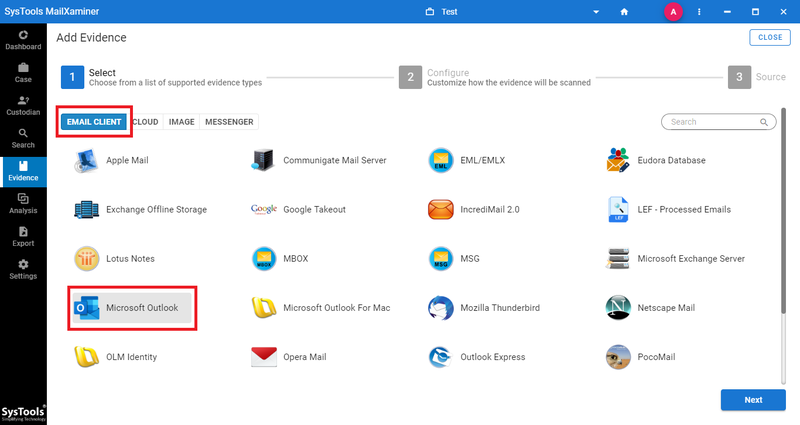
Now, the tool looks through all the files of email, and after this, you can pick out the file that matches the keywords.
Power-Packed Features of the Professional Tool
This tool is helpful software for anyone who wants to understand how to search for keywords in Outlook or how to search for multiple words in Outlook email. Here are the following features of the pro tool:
Users can quickly and accurately find specific keywords within Outlook email data.
It helps the investigators to see clear relationships and connections between people who are involved in a case.
The software also includes OCR technology, which can easily read and understand text from the image files attached to emails.
The software can also generate a report that includes highlighted copies of emails and attachments as proof or evidence.
The tool supports various kinds of advanced search methods like general and many more.
Conclusion
After reading this article, you know how to search for multiple words in Outlook email using manual and professional methods. However, the manual way holds difficulty, whereas by using a pro tool, you can easily learn how to search for keywords in Outlook quickly and efficiently. This utility not only saves your time but also provides you with more accurate results.