Why am I Unable to Open an Email Attachment in Outlook?
6
0
·
2025/07/25
·
4 mins read
☕
WriterShelf™ is a unique multiple pen name blogging and forum platform. Protect relationships and your privacy. Take your writing in new directions. ** Join WriterShelf**
WriterShelf™ is an open writing platform. The views, information and opinions in this article are those of the author.
Article info
Categories:
⟩
⟩
Tags:
Total: 862 words
Like
or Dislike
More to explore




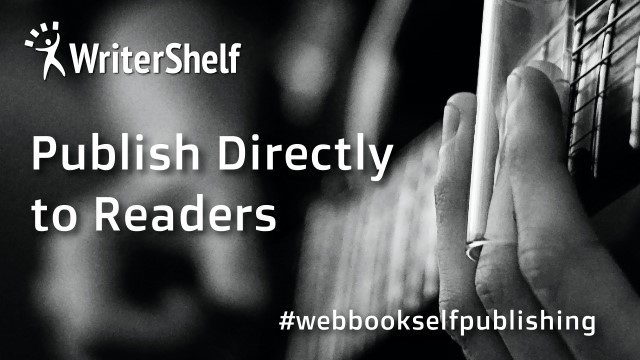
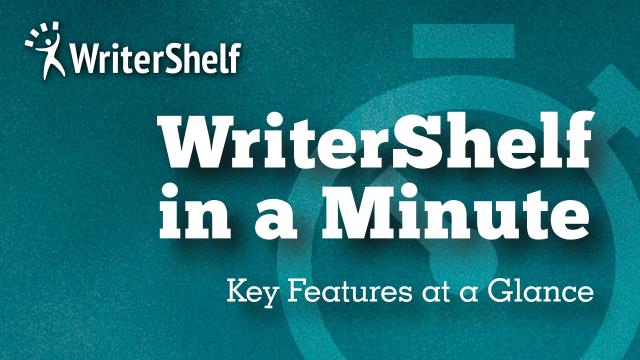

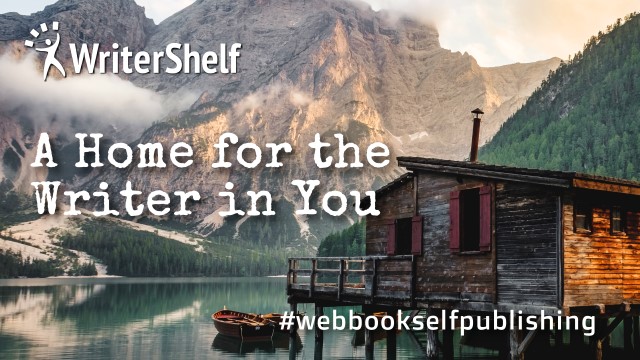

Also Read: Save Attachments from Multiple Emails in Outlook
Unable to Open an Email Attachment in Outlook - Actual Reasons
This section would be helpful for you to know the real factors behind this. Also, by correcting this you will not get such a problem moving forward.
First, the basic one would be your file format which is not supported by your device.
Secondly, whenever you send a file with a low internet connection or it gets corrupted while uploading. Then, your email attachment won’t open.
Email services such as Gmail or Outlook have limits on file size.
Larger attachments may not successfully download or they can trigger an auto filter.
At times, the issue is with the email client. For example, when you have cached an add in and that attachment doesn't display or won't open in Outlook.
Your email software or browser is obsolete and does not work with attachments properly.
A lot of work emails have filters that do not allow for certain attachment types from opening.
If your device is low on storage, then it could result in downloads or you can’t open it.
Having bad connectivity may fail to download attachments completely.
Why am I Unable to Open an Email Attachment? Manual Fixes
There will be seven different manual ways that you can try within your system to fix it. Follow them correctly to see the changes.
1. Check File Type, Use the App for It
Check the file extension like. pdf,. docx, .zip.
Just open the file in the software of your choice.
For rare file extensions, you need to find apps on the official stores to open them.
2. Download Instead of Preview
Download the attachment to your desktop and try opening it from the desktop instead of directly from the email client.
Note that some online previews can affect how the item displays.
3. Clear Cache and Update Software
If it doesn't load, try clearing your browser or Outlook cache.
Be sure to have all the latest versions of your browser, pdf reader and email client.
4. Temporarily Disable Antivirus/Firewall
Try to disable your antivirus or firewall at least momentarily to see if it is blocking the file.
Please note: Only turn it off if you trust the sender and the URL in the link.
5. Try from another Device or Browser
Attempt to check this from another device or browser to determine if the issue resides in one specific system.
6. Verify Email Settings
In Outlook, navigate to >>> File > Options > Trust Center > Trust Center Settings > Attachment Handling. <<<
Make certain “Turn off Attachment Preview” is not checked.
Check if the email is in Spam or Quarantine where attachments are blocked.
7. Contact Sender
Tell the person to send the file again, but in a format that's compatible.
Or they might use services like Google Drive, Dropbox and OneDrive for large files.
Some Limitations of Using Manual Techniques
You will be facing various drawbacks when following these manual steps. This can fix your problem temporarily.
Not all file types are directly accessible without the proper app. For that, you need a professional solution.
BYOD is dangerous If you disable antivirus or firewall even for a short duration.
Your computer may be at risk of being infected with malware.
Attachments which have got damaged or corrupted cannot be resolved by manual ways.
Changing settings, accessing cache or going through other procedures can be hard for non tech users.
If the organization policy doesn’t allow attachments, then manual modifications are not going to do anything good.
Unable to Open an Email Attachment? Use Dedicated Software
If you still can’t open attachments in Microsoft Outlook, then the main cause may be depending on various factors like corrupted or missing message files, restricted preview settings, or hidden attachment entries. In such a situation, use SysTools Outlook Attachment Extractor Software. This tool can gather all attachments from PST, OST, and BAK files in a single attempt. Whether it is present in inbox, sent, deleted Items, or any other folders. It even functions without Outlook installed and guarantees not to overlook any embedded attachments.
Conclusion
As, you have seen various ways or methods to open and view your Outlook attachments. I hope, by following this blog post, you have got the answer of “why am i unable to open an email attachment” this question which users usually face. Follow the given manual steps to fix. If not, then I advise you to go with our professional tool to fix your issue as quickly as you want to.