Resolving Corrupted User Accounts and Authentication Issues in SQL Server
1
0
·
2025/08/20
·
3 mins read
☕
WriterShelf™ is a unique multiple pen name blogging and forum platform. Protect relationships and your privacy. Take your writing in new directions. ** Join WriterShelf**
WriterShelf™ is an open writing platform. The views, information and opinions in this article are those of the author.
Article info
Categories:
⟩
⟩
Tags:
Total: 577 words
Like
or Dislike
More from this author
More to explore




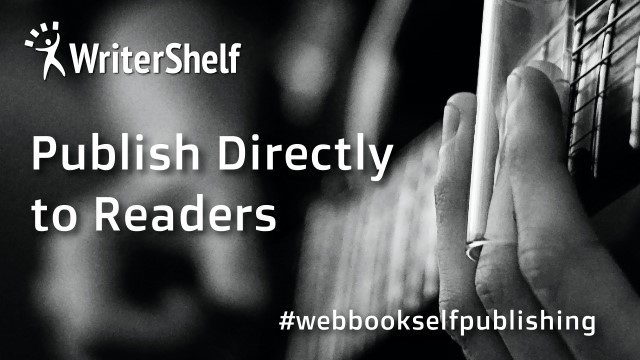
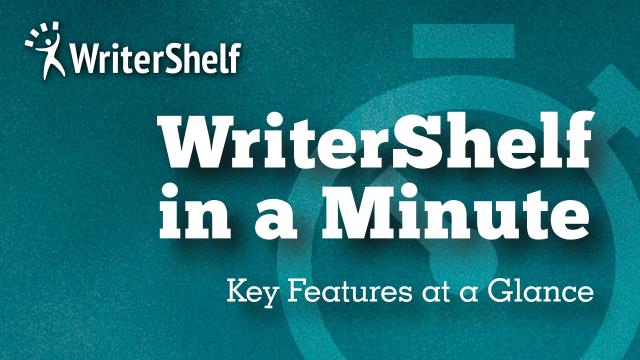

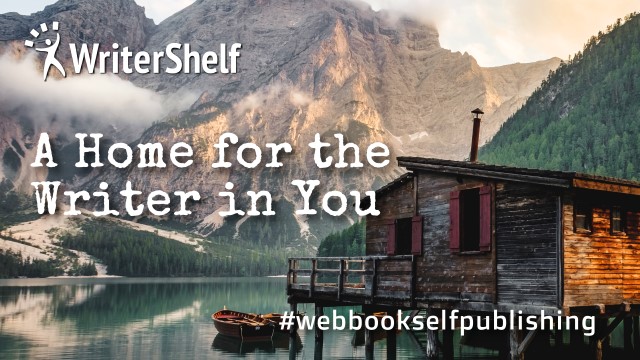

Authentication and user account problems in SQL Server often stem from misconfigurations rather than true corruption. These issues can block users, prevent applications from connecting, and disrupt normal database operations. This article outlines common causes and provides solutions for resolving these problems.
Common Causes of Misconfiguration
Misconfiguration in SQL Server can lead to a variety of authentication issues. The most common causes include:
Incorrect Login Mapping: A SQL Server login is not correctly mapped to a database user. This can happen when a login is created but not granted access to a specific database or when the database user is dropped but the login still exists.
Default Schema Mismatch: The default schema for a user is set to a schema that doesn't exist or to which the user doesn't have permissions. When a user creates an object (like a table) without specifying the schema, SQL Server tries to use the default schema, leading to an error.
Orphaned Users: An orphaned user is a database user that no longer has a corresponding login on the SQL Server instance. This typically occurs when a database is restored from a different server, as logins are at the server level, while users are at the database level.
Permission Conflicts: Overlapping or conflicting permissions can cause unexpected access issues. For example, a user might be a member of a group that is explicitly denied a permission, overriding an explicit grant.
Authentication Mode Misconfiguration: The server's authentication mode (e.g., Mixed Mode vs. Windows Authentication Only) is not set correctly for the intended users. If SQL Server is set to Windows Authentication only, SQL Server logins will not be able to connect.
Troubleshooting and Solutions
To fix these issues, a systematic approach is essential. The following steps can help identify and resolve the problem:
Check the SQL Server Error Logs: The error log is the first place to look. It provides specific error messages, such as "Login failed for user..." (error 18456), which can help pinpoint the exact cause, like a bad password or an invalid login.
Verify Login and User Mapping:
Use the following T-SQL query to check if a login is mapped to a database user:
USE DatabaseName;SELECT S.USER_SNAME(sid), name FROM sys.database_principals
WHERE type = 'S'; -- 'S' for SQL user
To fix an orphaned user, you can use the ALTER USER statement to remap the user to a new login. Alternatively, you can drop the user and recreate it, or use the sp_change_users_login stored procedure (for older versions).
3. Correct Default Schema:
To check a user's default schema, use:
SELECT default_schema_name FROM sys.database_principals
WHERE name = 'UserName';To change it, use:
ALTER USER UserName WITH DEFAULT_SCHEMA = SchemaName;4. Resolve Permission Issues:
Check for conflicting permissions using fn_my_permissions.
Grant or revoke permissions explicitly. Remember that DENY takes precedence over GRANT.
5. Adjust Server Authentication Mode:
Prevention and Best Practices
To prevent these issues, follow these best practices: