How to Convert OST to Text Format Using Best Solution
2
0
·
2025/08/01
·
4 mins read
☕
WriterShelf™ is a unique multiple pen name blogging and forum platform. Protect relationships and your privacy. Take your writing in new directions. ** Join WriterShelf**
WriterShelf™ is an open writing platform. The views, information and opinions in this article are those of the author.
Article info
Categories:
⟩
⟩
Tags:
Total: 760 words
Like
or Dislike
More to explore




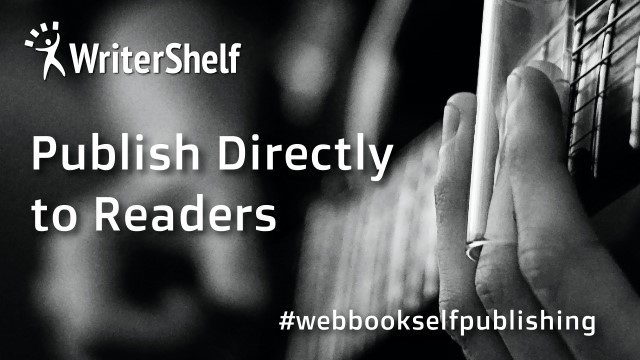
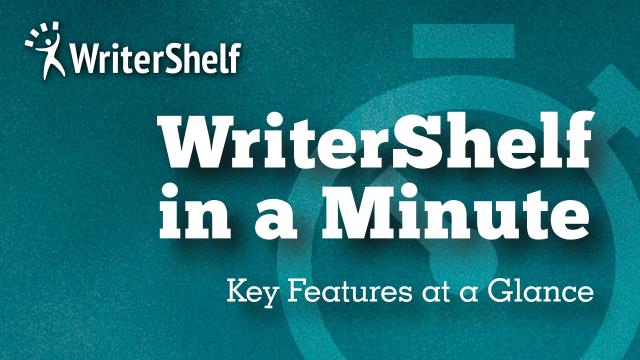

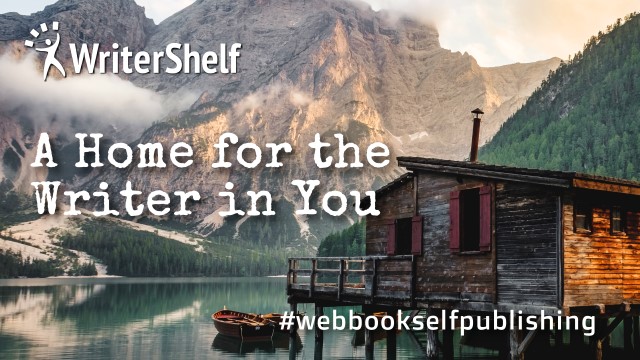


What if a user has multiple Outlook emails in OST format and wants to export them as text files? Converting an OST to plain text is helpful, as text files are easy to open, share, and manage. In this blog, we will discuss efficient ways to convert OST to text format. Firstly, we will describe a manual approach with the help of Microsoft Outlook. Then, a professional OST to PST converter Tool that converts OST files into various formats (TXT, PST, MBOX, EML, PDF, etc.) will be introduced, which is a more secure and efficient approach for professional use. Moreover, it’s perfect for users who have large OST files or for mass file conversion, all at once.
Why Do Users Convert OST to TXT Format?
Users convert their OST files to plain text format because of some compatibility and accessibility issues. Therefore, here are some reasons aligning with this section:
Users won’t have any dependency on Outlook to access the Text file format.
Text files take up little space, and they are great for saving important information.
It’s easy to copy email content into reports, notes, or other documents from Text files without formatting issues.
How to Convert OST to Text?
In this section, we’ll look at the different methods for converting OST files to text format safely and effectively. We’ll start with two simple manual approaches using Microsoft Outlook, sufficient for a small number of emails. Then, for faster and bulk conversion, we’ll explore a professional converter tool that simplifies the process completely. Let’s find out which method suits your needs best.
Method 1: Copy-Paste Method to Manually Convert OST to Plain Text
In this method, we will simply copy our email content and paste it into a text editor like Notepad or TextEdit. Then, save it in a text(.txt) format.
Let's see how to practice this method:
First, launch Outlook on your system.
Now, browse your email and select the content you want to save as text.
Then, right-click on the selected content and choose Copy or press CTRL+C/CMD+C.
Next, open any text editor (Notepad or TextEdit) and paste the content.
Now, press CTRL+S/CMD+S and select Text Documents (*.txt) format.
Finally, click Save to end the process.
Method 2: Using the Save As Option to Manually Save OST Email in Plain Text
In this method, we will use the Save As option in the file tab in MS Outlook to easily save the desired email into text format.
Let’s walk through the steps of this method:
Firstly, launch Outlook on your system and open your desired email.
Then, move to the File tab and select the Save As option.
Now, in the Save As Type menu, select Text Only (*.txt).
Finally, choose a destination folder and click the Save button to start the conversion.
Limitations of the Manual Methods
Both of these manual approaches are very simple and clear to understand, but have some limitations. Let’s shed some light on these possible reasons:
Users can only save or copy one email at a time, making it slow and impractical for multiple emails.
Using these methods, user can’t export attachments with their corresponding emails.
The manual approach does not retain the folder hierarchy and metadata.
Specialized tool to Convert OST to Text format
To save your emails in text format, using a specialized OST to TXT Converter tool is a perfect approach. The tool is designed and integrated to extract attachments from OST files to Plain Text files. This tool doesn’t require technical skills, making it a great choice for all types of users.
So, go through the following steps:
To start, download and run the converter tool on our desktop.
Now, choose either the Select Files or Select Folder option to add your OST file(s).
Next, locate and choose your desired file(s) or folder to convert.
After that, select TXT as the Output format from the Save/Backup/Migrate As dropdown menu.
Finally, apply Advanced Filters (optional), and click Convert.
Conclusion
In this blog, we have discussed different methods to convert OST to Text format. You can export it manually via Outlook or by using a specialized tool for faster results. The manual export process is simple but time-consuming and not suggested if you need to convert large emails. They also don't export any attachments or preserve the email structure. That is why we suggest that you use a professional OST to Text Converter Tool. It offers fast, accurate, and reliable conversion, ideal for technical and non-technical users. You can try the free demo version to see how it operates.