How to Change Multiple WebP Images to PNG or JPEG format?
WriterShelf™ is a unique multiple pen name blogging and forum platform. Protect relationships and your privacy. Take your writing in new directions. ** Join WriterShelf**
WriterShelf™ is an open writing platform. The views, information and opinions in this article are those of the author.
Article info
Categories:
⟩
⟩
Tags:
Total: 900 words
Like
or Dislike
About the Author
I'm a technical content writer, focused especially on technical subjects, including data management, email migration, file conversion, software troubleshooting, and digital productivity solutions. Having worked in the tech writing field, I have a demonstrated history of producing succinct, clear, and interesting material that breaks out difficult ideas for readers of all stripes.
More from this author
More to explore




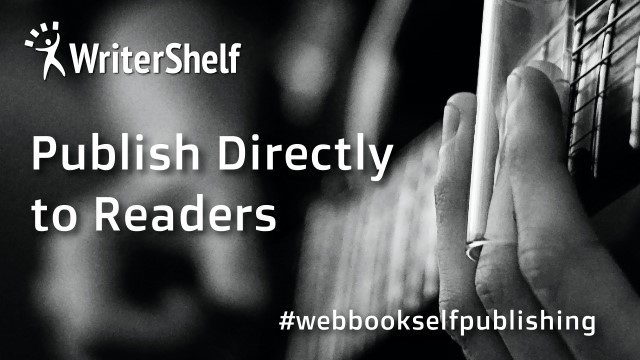
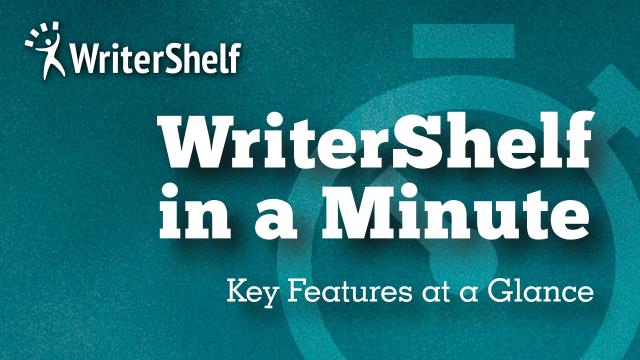

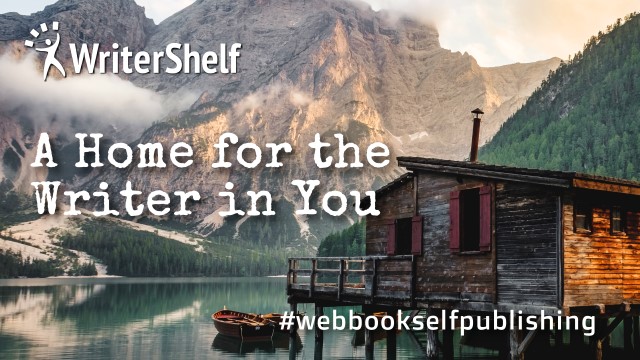
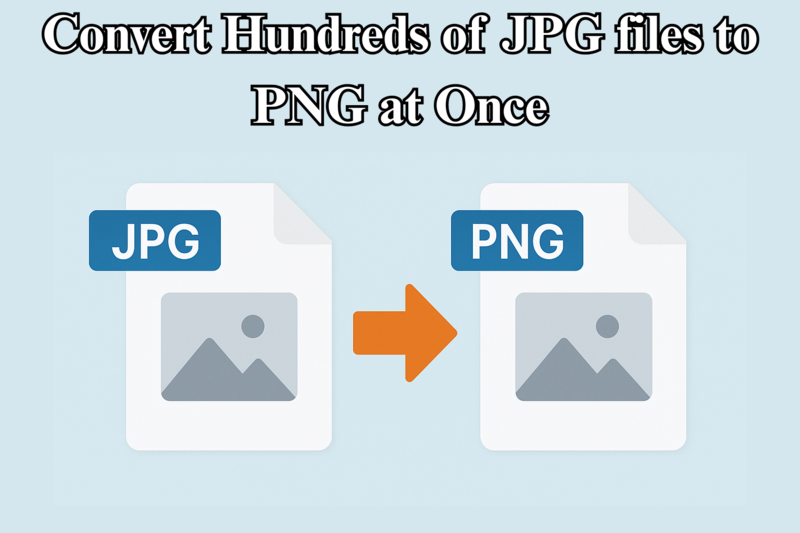

WebP has become a popular image format because web pages load quickly. WebP, which was made by Google, compresses images better than PNG and JPEG without losing much quality. Because of this, a lot of websites have started using it to speed up loading times and performance.
Still, there are times when you need to change WebP photos to PNG or JPEG. If you're using software that doesn't support WebP or need to be sure that WebP photos work on all platforms and devices, it can be useful to convert a lot of them at once.
Download Now
This guide will show you why and how to change a lot of WebP files into PNG or JPEG files. We'll talk about using internet resources, desktop software, and command-line programs.
Why change WebP files to PNG or JPEG?
Before we get into the "how," let's look at some typical reasons for changing WebP images:
Some older image editing tools and platforms don't work with WebP. PNG and JPEG are accepted everywhere.
PNG and JPEG are two formats that offer transparency. JPEG is best for photos on the web. When you convert WebP, you can pick the proper format for your needs.
It takes a long time to convert dozens or hundreds of photographs by hand. Learning how to batch convert can save you time and effort.
Ways to Change Several WebP Images to PNG or JPEG
Here are the best ways to convert WebP files in bulk:
Method 1: Use An Online Batch Converter
You can use a number of free internet applications to convert a lot of WebP files to PNG or JPEG at once. Here are few that are well-known:
Steps to use Online Batch Converter
Pros:
Cons:
Method 2: Use Windows tools like Image Converter.
Windows desktop tools are a good choice if you want to work offline or need to safely analyze a lot of photos on your own PC. Softaken Image Converter is the best tool for converting multiple images at once. This Image Converter is a simple tool that lets you easily change multiple WebP images into PNG, JPEG, BMP, GIF, and other formats. Users can easily operate this tool with its easy interface, which is best for both technical and non-technical users. Users can simply download this application on Windows OS and change multiple WebP Images to PNG or JPEG format without the need to install any other application.
Key Features of Using the Image Converter Tool
How to Use Tool to Convert WebP to PNG and JPEG:
Pros:
Method 3: Use the Command line to Convert (for advanced users)
Command-line tools provide strong automation for developers and power users.
A. ImageMagick:
ImageMagick is a great program for editing images that works on Windows, macOS, and Linux. To install, go to https://imagemagick.org and follow the instructions for your platform.
To change WebP to JPEG, Use the command:
Tip: Run these commands in the same folder as your WebP files.
B. FFmpeg (for making animations)
Cons:
Best Ways to Convert
In Conclusion
It doesn't have to be hard or take a long time to change a lot of WebP photos to PNG or JPEG format. There is a way that works for you, whether you want a simple web tool, a robust desktop app, or command-line utilities. It's important to know how to swap between picture formats so that you can stay compatible, efficient, and creative as WebP becomes more widespread.