Download Gmail Emails to Computer – Complete Guide
1
0
·
2025/08/23
·
3 mins read
☕
WriterShelf™ is a unique multiple pen name blogging and forum platform. Protect relationships and your privacy. Take your writing in new directions. ** Join WriterShelf**
WriterShelf™ is an open writing platform. The views, information and opinions in this article are those of the author.
Article info
Tags:
Total: 721 words
Like
or Dislike
More from this author
More to explore




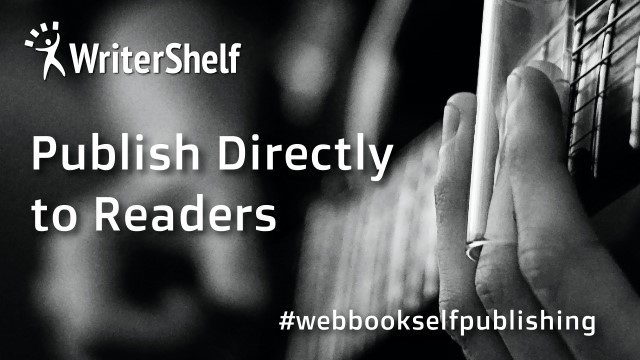
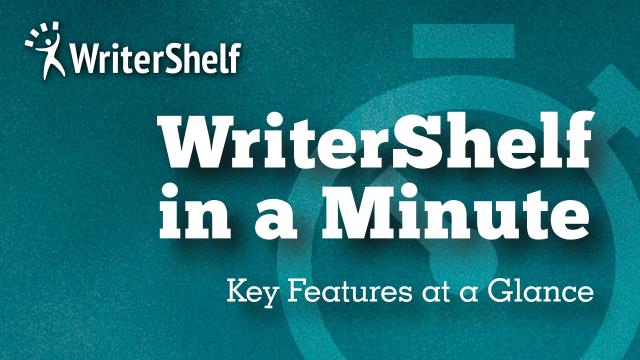

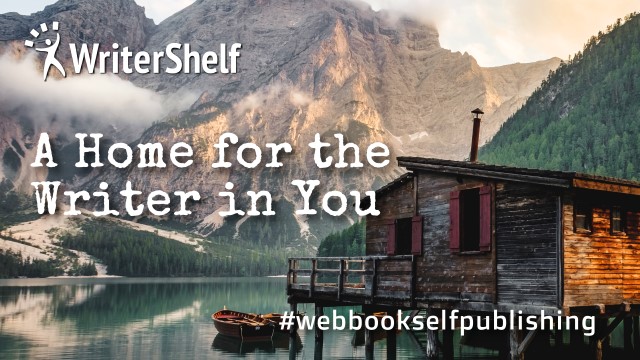

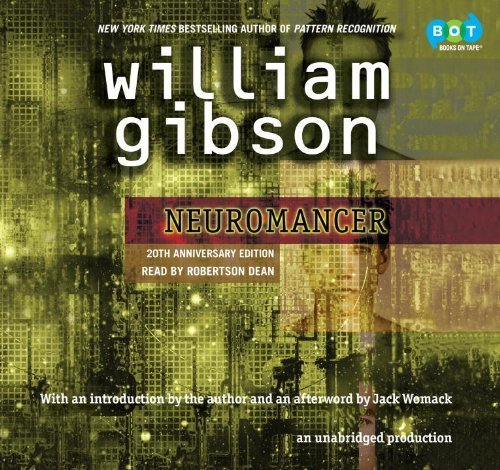
Are you trying to find a reliable solution to download Gmail emails to your computer for security, backup, or offline access? Having a local backup of your Gmail emails protects against data loss, hackers, and Gmail storage limits, regardless of whether you decide to store them as PST, MBOX, EML, or PDF. In this post, we will know several ways to download Gmail emails to computer, including both do-it-yourself options and professional software. You'll know which strategy works best for you by the end.
Reasons to Download Gmail Emails to Computer
All Possible Manual Methods to Download Gmail Emails to Computer
Using Google Takeout
Google Takeout is Google’s built-in service that allows users to export data from Gmail and other Google applications.
Visit Google Takeout.
To log in, enter your Gmail credentials.
Select Mail from the list of Google services.
Choose whether to export the entire inbox or only specific labels.
Select the MBOX file type.
"Create Export" should appear.
Google will generate a download link and send it to your Gmail account.
After downloading the archive, save it to your PC.
Download Gmail Emails Using Thunderbird
Mozilla Thunderbird is a free, open-source email client that also supports Gmail.
Steps:
Install Thunderbird and launch it.
Use IMAP setup to add your Gmail account.
Install the ImportExportTools NG add-on after syncing.
Right-click on the Gmail folder and choose Export.
Emails can be saved in CSV, MBOX, or EML formats.
Save Gmail Emails as PDF Manually
For selective backup, you can save Gmail emails as a PDF.
Steps:
Open Gmail in your browser.
Open the email you want to download.
Click the three-dot menu (More).
Select Print > Choose Save as PDF.
Select the location and save.
Drawbacks of Manual Methods
Time-consuming: Using Takeout to export a lot of Gmail data can take hours or even days.
Large File Size Issues: PST or MBOX files could be too large to manage.
Restricted Format Options: Google Takeout only supports MBOX, Outlook only supports PST, and PDFs must be saved one at a time.
Complex Steps: Non-technical users may find it difficult to set up email clients.
No Incremental Backup: You must repeat the instructions each time you want an updated backup.
Risk of Corruption: Big PST or MBOX files may become corrupted and unusable.
Lack of Selective Backup: It is difficult to select certain folders, date ranges, or attachments.
Expert Tool to Download Gmail Email to Computer
To overcome these limitations, we suggest you use an automated tool such as Corbett Gmail Backup Tool. This tool helps to download Gmail emails to Computer without any hassle. It has a simple and user-friendly interface that is compatible for both technical and non-technical users. To use this robust tool, follow the steps below:
Steps to Use:
Download and Install The Tool on Your Computer System.
Click Open >> Email Account >> Add Account in the software window.
Enter the Gmail credentials.
Click on Export & select the required format.
Finally, select the Advanced Settings accordingly and then click “Save” to download Gmail emails to Computer.
Conclusion
It's crucial to download Gmail emails to computer that helps you to protect your data from online attacks, unintentional deletion, and storage restrictions. Although there are manual solutions like Google Takeout, Outlook, Thunderbird, or saving as PDF, they frequently have limitations like complicated steps, time consumption, and limited formats.
The Corbett Gmail Backup Tool is the greatest option for a smooth, expert, and dependable experience. It provides you total control over your email backup procedure, guarantees total data security, and lets you download Gmail emails to your computer in a variety of formats.