3 Easy Solutions to Divide Outlook PST File for Better Performance
2
0
·
2025/07/31
·
5 mins read
☕
WriterShelf™ is a unique multiple pen name blogging and forum platform. Protect relationships and your privacy. Take your writing in new directions. ** Join WriterShelf**
WriterShelf™ is an open writing platform. The views, information and opinions in this article are those of the author.
Article info
Categories:
⟩
⟩
Tags:
Total: 1097 words
Like
or Dislike
More to explore




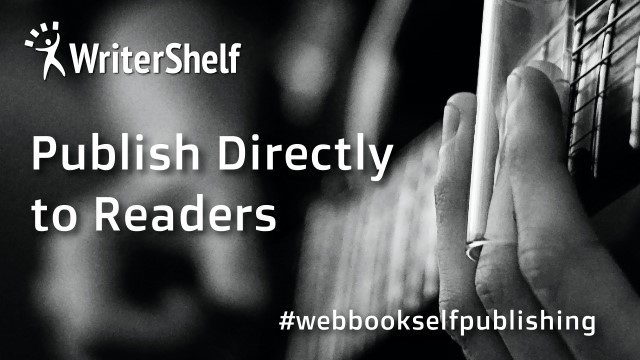
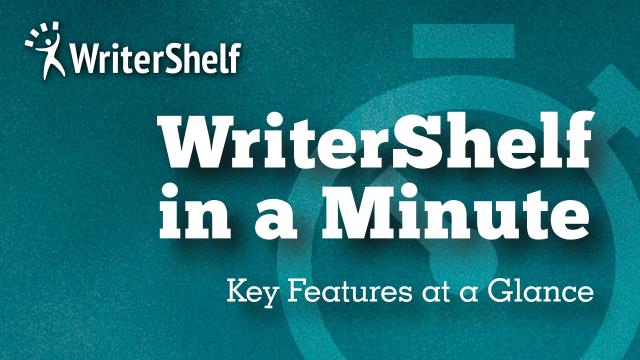

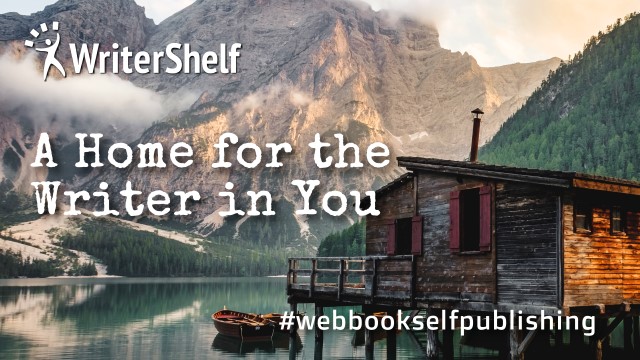

In today's digital world, the amount of data is growing. Many Microsoft Outlook users have problems with performance when their PST files get too big. You can keep Outlook things like emails, contacts, calendar events, and more in a Personal Storage Table (PST) file. But when these files get bigger over time, Outlook can slow down and the chance of file corruption can go higher.
It's generally best to split large PST files into smaller, easier-to-handle parts to avoid these kinds of problems and make sure everything runs well. This blog post talks about three simple ways to split PST files: two that you do manually and one that you do with a reliable third-party tool. These methods can help you speed up Outlook or keep your data safe.
Download Now
Why You Should Break Up Big PST Files
Before we talk about the methods, it's necessary to understand why breaking up enormous PST files is important:
Better Performance: When Outlook has to deal with particularly large PST files, it tends to slow down.
Less Risk of Corruption: PST files that are too big are more likely to get corrupted, which can lead to data loss.
Better Data Management: It's easier to organize, back up, and recover data when you need to, when the files are smaller.
Compatibility: PST files can only be so big in some versions of Outlook. For example, Outlook 2007 can only handle 20GB files, whereas Outlook 2010 and beyond can handle 50GB files.
Method 1: Use Outlook's Archive feature to split the PST file.
With Microsoft Outlook's built-in Archive capability, users can move older emails to a separate PST file depending on a certain date. This is one of the easiest ways to make your PST file smaller without utilizing any outside software.
Steps:
Benefits:
Drawbacks:
Method 2: Send the information you want to a new PST file
You can additionally utilize Outlook's Export tool to export parts of your mailbox into separate PST files. This is another technique to handle huge PST files.
How to do it:
Do this for different directories or periods to make several smaller PST files.
Benefits:
Drawbacks:
Method 3: Use an Expert Solution to Divide Outlook PST File Safely.
A professional PST file splitter application is often the most suitable solution for users who prefer a more efficient and streamlined approach. One such dependable solution is Mailvita Split PST for Mac, which has been specifically engineered to divide Outlook PST files and partition them into smaller files without resulting in data loss.
By providing users with a wide variety of dividing options such as size, date and folder, this software provides a high level of customization and control. The tool ensures the integrity of your Outlook data and facilitates volume processing, irrespective of whether you are splitting a single file or multiple PST files. A free demo edition is available for testing the software before purchasing the full license.
Primary Characteristics
Instructions for Use
In just a few simple steps, your extensive PST file will be partitioned into smaller, more organized components, which will simplify data management and optimize Outlook performance.
Advantages
Drawbacks
Concluding thoughts
Dealing with a sizable PST file does not have to be a burden. Although manual methods, such as archiving or exporting, can be sufficient for fundamental requirements, they frequently fail when more sophisticated splitting is necessary. Mailvita Split PST for Mac Software is an exceptional alternative for Mac users who require a user-friendly and durable solution. You can optimize Outlook functionality, reduce the possibility of data loss and have greater control over your mailbox data by selecting the appropriate approach for your circumstances.
It is important to consistently maintain your PST files in order to ensure that Outlook operates efficiently and effectively, regardless of the approach you select.